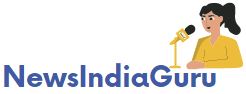Video songs, while immersive and enchanting to look at, have their disadvantages. They take up a large part of your device storage and can’t be played in the background on most smartphones. It leads people to find an excellent video-to-audio converter and convert their video songs to audio. People also tend to look for a video converter if they want to use a specific video as a sound in their video. Are you also looking for one?
Part 1: What are the Qualities of a Best Video-to-Audio Converter?
When looking at the internet, you will find hundreds of online and offline video converters. So, when choosing a video converter to convert your video songs, you should keep a few things in mind. The top quality of a great video converter is that it doesn’t degrade the quality of files. It should be easy to install and use with a clear process for conversion.
The software should have an excellent video-to-audioconverting speed. You should completely control the conversion process when converting a video to audio. It should be affordable as well. All these points are quite important to consider!
Part 2: The Best Video Converter to Convert Video to Audio
Wondershare UniConverter is the tool we are recommending in this article for you to use for video-to-audio conversion. When using this tool, the quality of your audio and video files will not be affected. It is also a completely safe tool, and your files won’t be damaged or affected. The interface of this platform is dynamic, vibrant, and designed for user-friendliness.
It supports all popular audio and video format for conversion. You can also directly convert videos from popular web platforms like Facebook, Vimeo, TikTok, Instagram, Likee, etc. If you have a large collection of video songs, you can easily batch-convert them to the audio format of your choice.
Download Wondershare UniConverter Complete Video Toolbox Today for Free >>
Part 3: The Step-by-Step Guide to Convert Video to Audio
The video-to-audio conversion process when using WondershareUniConverter is quick and easy. All you need to do is download and install the intuitive app on your system, and you are set to start the process. Follow these steps to convert your videos to audio files:
Step 1: Launch Wondershare UniConverter Video/Audio Toolbox
Open the UniConverter app on your system and select the “Converter” tab from the main screen. On the next screen, add your video files by either using the drag-and-drop method or the “Add Files” button.
Step 2: Load Your Video Files for Conversion
Once you have selected your video files, please wait for the program to load them. Select your desired audio format when videos are loaded using “Output Format” from the bottom options. You can also select the location where newly converted audio files will be stored. Next, press “Start All” to initiate the video-to-audio conversion process.
Step 3: Complete the Video to Audio Conversion Process
You have to wait for the video-to-audio conversion process to complete, as it will take a few minutes max, depending on the size of the video files. When the process is completed, you can view the newly converted audio files in the “Finished” tab.
Part 4: Why Should You Choose Our Recommended Video-to-Audio Converter?
There are many reasons that make Wondershare UniConverterthe best video converter in the market. For once, it supports 1000+ audio and video formats for conversions. The conversion speed of this video-to-audio converter is 120 times faster thanits competitors. It uses the APEXTRANS technology to performthe lossless conversion and takes full advantage of GPU acceleration.
Aside from video-to-audio conversion, it provides all solutions regarding audio and video files. You can use it to edit, burn, play, and compress audio and video files. All these pointers make it an exceptional choice!
Part 5: Extra Features of the Best Video-to-Audio Converter
Summary
Audio files are the most appropriate format for music files as they take much less space than video files and can be played in the background when using other apps. The video-to-audio conversion might seem like a long and laborious process, especially when dealing with a large number of files. However, Wondershare UniConverter has made this process easy, short, and fast. You will find it great for your videos!
| Homepage | Click Hear |