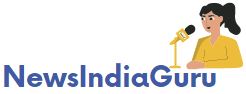Android Kiosk mode is an interface that is usually used in devices deployed for dealing with customers. These devices are traditionally used to fulfill the purpose by activating only selected apps that may be single or multiple. These kiosks are usually used in banks to print customers’ passbooks, in ATMs, and other convenience services.
Steps required to set up Kiosk Mode on devices
In Android Kiosk mode, the device is locked to a setting where it can only display the specified contents; otherwise, the devices used are exactly similar to those we use in our daily lives. A program called Screen Pinning is used to lock the device’s display settings in these devices. To use a Kiosk on a device, it is advisable to use a Kiosk mode Android app.
The following procedures will be performed by IT admins and the end-users will only have access to the allowed app. Now let us explore how to can enable the Kiosk mode in smart devices, such as Smartphones, Tablets, etc., with SureLock:
Step 1: Open SureLock Admin Settings.
Step 2: Tap on On Allowed Applications in the Admin Settings screen.
Step 3: Next, tap on Add App to display the list of installed apps.
Step 4: Now, select only the app(s) which are to be run and tap on Done. The Allowed Applications list will now display your selected app(s).
Step 5: Tap on Done, and you can return to the Admin Settings. Once complete, only the icons and names of the Allowed Applications will be displayed on the SureLock Home Screen.
How does the Kiosk Mode help?
At the time of setting up the Kiosk Mode, the IT admin can configure settings, such as:
- Device Restrictions: The user can limit the device’s functionality through this setting while the device is active in the Kiosk mode.
- Customized Settings App: Usually, when the devices are used as android kiosks, the settings and other device-related functionalities are disabled from the device. So to control the basic settings of the device, Software for Android Kiosk gives access to admins to manage basic settings like volume, brightness, etc.
Benefits of Android Kiosk Mode software
- Support for multiple app Kiosk Mode: With the help of Screen Pinning, it is possible to lock devices into Android Single App Kiosk Mode, whereas with the Software for Android Kiosk, devices can be locked into the selected single app or a set of selected multiple apps.
- Customized settings app: Usually, when the devices are used android kiosks, the settings and all the device-related functionalities are disabled from the device. So to control the basic settings of the device, Software for Android Kiosk gives access to admins to control basic settings like volume, brightness, etc.
| Homepage | Click Hear |